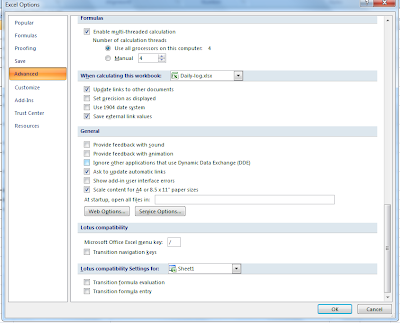We recommend you to set your Facebook privacy options and security settings to protect against online identity theft.
How to change Privacy and Security settings in Facebook ?Click
Account 
Select
Account Settings
Now the Facebook "Settings" page will be displayed.
 Privacy Settings
Privacy Settings
Click "Manage"

In "
Choose Your Privacy Settings" you can see "Recommended" with a tick mark as current settings. We need to change this to "
Friends Only", so click "
Friends only" and click "
Apply These Settings", You can do more privacy settings customization by selecting "
Customize Settings".

 Account Security
Account SecurityClick "change"


Go to Accounts -> Account Settings -> Account Security -> Click Change

Select (put tick mark as shown in the picture) "Browse Facebook on a secure
connection (https) whenever possible"
Send an email alert when any other device accessed your account. (Opional)
Select (put tick mark as shown in the picture) "When a new computer
or mobile device logs into this account: Send me an email"

Then click "Save" button.
Now your basic privacy and security settings are active.